While this month’s story featured how to call and plan an “real circle”, increasingly we’re seeing circle effectively used in virtual space. Here, Sharon Wichman shares her experiences with creating a physical centre in online circles.
Online circles are a wonderful way to connect people across the globe. Heather Plett and Amy Lenzo have written excellent articles on The Circle Way blog describing hosting online circles using Zoom. One frequent question about online circles is how to hold the center. Heather and Amy both suggest using a candle, or a center set up in their space.
My quest was to have a physical center that could be seen by everyone on the call. For our weekly calls for Heather Plett’s Holding Space Coach/Facilitator Program, we asked everyone to submit a photo of an item that they would like to place in the center. I then used a collage app to make a collage of our center.
To have this center as part of the call:
- Replace your Zoom profile photo with the image you want as center.
- Log on with a second device (tablet or phone) and turn off the video for that second device.
- Rename that participant “Center” and you now have your image of the center in your circle.
Because the video is turned off, the image will appear at the end of the participants. If you have more participants than can fit on the screen, you can pin the video of the center to provide a focus during the call. (Thanks to participant Maureen Parker for that suggestion.)
While the procedure is simple, there are complications that can arise:
- The profile picture in Zoom is square—you can crop your image to a square but can’t add to it. It helps to know this BEFORE you spend lots of time creating a perfect, rectangular, center.
- You need to be logged on to your Zoom account on your device for the photo to appear—if you click on a link to join someone else’s meeting and Zoom doesn’t recognize you, your center won’t appear in the meeting.
- When you join the meeting on the device, do NOT join audio for the meeting—this resolves issues with feedback and echo when the devices are close to each other.
- Your profile picture is the center (unless you change it) and will appear in any meeting you are in when you turn off your video.
- You need a strong internet signal to support two video connections. If the connection becomes unstable, the center may be dropped.
Sharon Wichman is a teacher and geologist by training and has spent much of the past 25 years raising three sons and searching for a way to combine the integrity of circle with teaching. She is most content in the presence of water and rock, preferring to spend at least as much time with trees as with people. These days she can often be found photographing the wonders of nature that surround her or conversing with people online as a mentor for Heather Plett’s Holding Space Coach/Facilitator Program. She sees circles and faces wherever she looks, and her newest passion is turning her photos into kaleidoscopic mandalas.